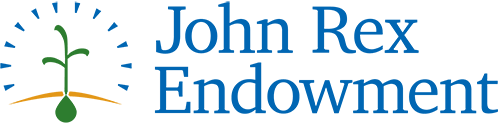Welcome
Returning users log on to the system using your e-mail address and the password. Please do not create a second, new user account. There is a system prompt to assist if you need a password reminder.
New users must first register by clicking "Create New Account" on the Log In page. Before you register, review the Applicant Registration Video Tutorial and the Applicant Workflow Tutorial.
The Registration Process
The registration process has four sections: (1) organization information, (2) your individual user information, (3) executive officer information, and (4) choosing your individual user password. The registration process is straightforward; however, in some cases, it may be more complex when certain factors apply:
- Each individual user is linked to a single organization. If you are submitting applications for different organizations, you will need to register separately using a different email address for each organization. For example, you are part-time staff at both Organization A and Organization B. In order to submit an application for both Organizations A and B, you will need to register using one email address for the application from Organization A, and you will need to register using another email address for the application from Organization B.
- When a fiscal sponsor is used for a grant application, the individual who registers should be affiliated with the sponsored project or organization rather than the fiscal sponsor organization. For example, Coalition A is applying for a grant using a fiscal sponsor Organization B. The grant contact for Coalition A should register and submit the application rather than a contact from Organization B. In addition, when registering, the applicant must enter (1) the Organization Name as the name of the fiscal sponsor followed by the name of the sponsored project or organization (e.g., “Organization B/Coalition A”), and (2) the Tax ID of the fiscal sponsor.
Information that is required for registration is noted in the Applicant Registration Video Tutorial. During the registration process, you cannot save partial information; therefore, you should gather all required information before beginning the registration process.
Your user account ID is your e-mail address.
Updating Your Registration Information
To update your user information click on your name at the top right corner of the screen and select “Edit Profile” from the drop-down menu.
To update your organization’s or chief executive officer’s information contact John Rex Endowment staff.
The Application Page
After you have registered you will be directed to the Application Page. On the left side of the screen you will see “Request” and two options underneath:
- Dashboard – (Application Status Page) This screen is your homepage where you can check the status of your grants. This page will display the form you just completed, the status of the form, and the next form in the process.
- Apply – (Application Page) This screen lists the available grants and is the portal to apply.
You may choose to bookmark the log in website address.
For additional guidelines and tips, proceed to Navigating the Online Grant Management System, Uploading Files, or Online System Tips.
To register, go to the Log In page.